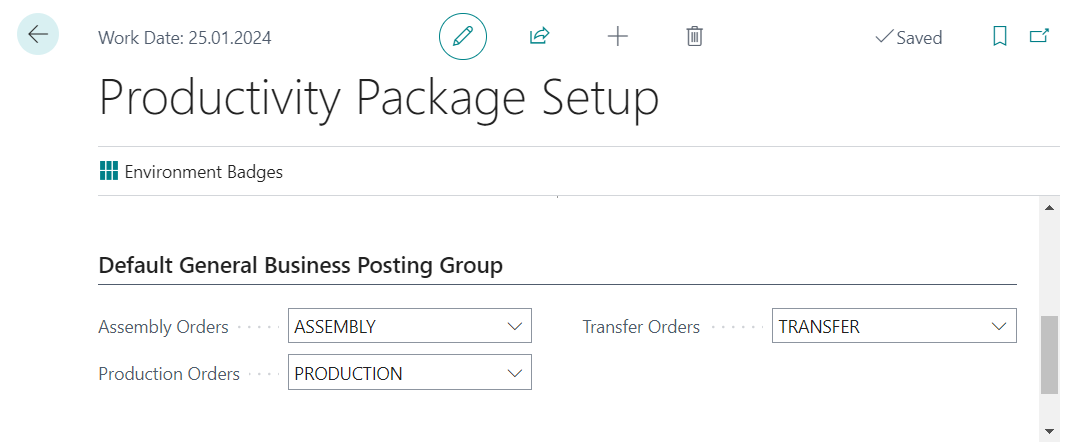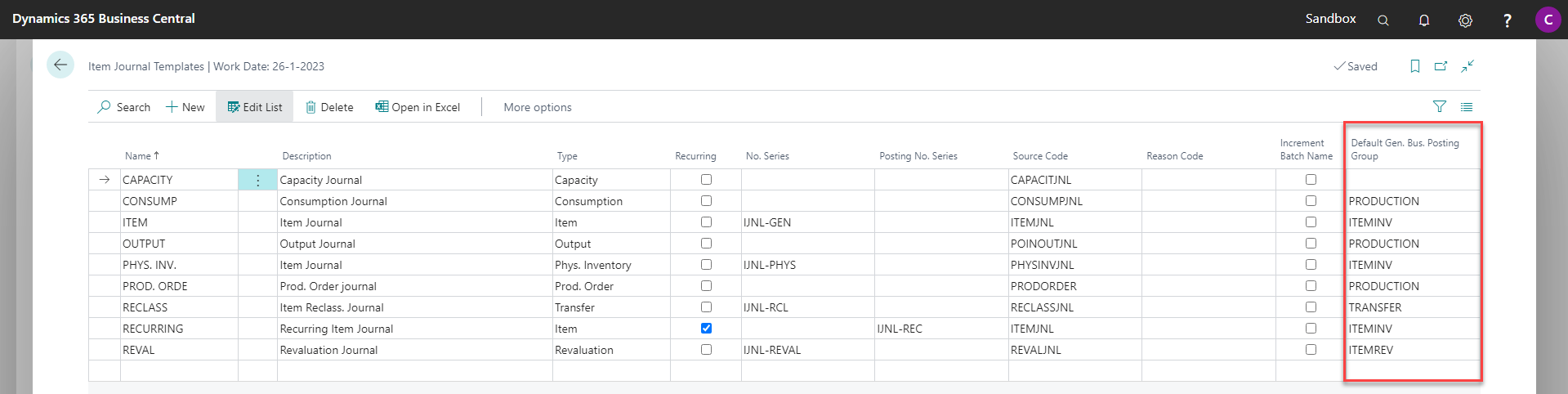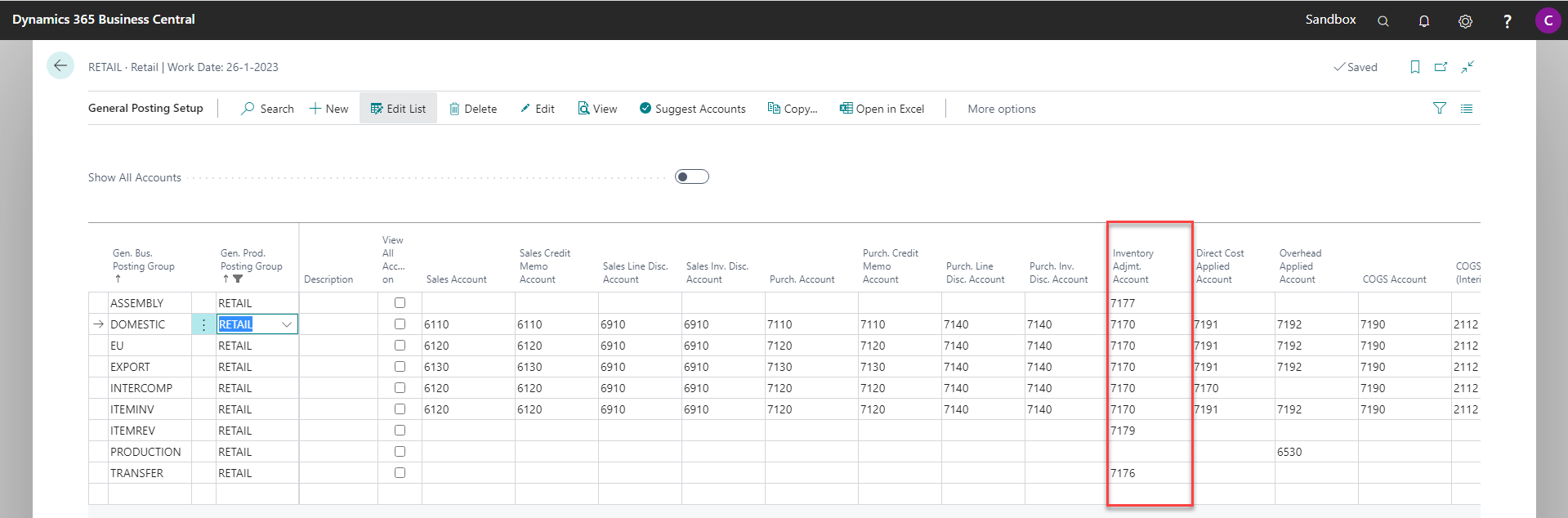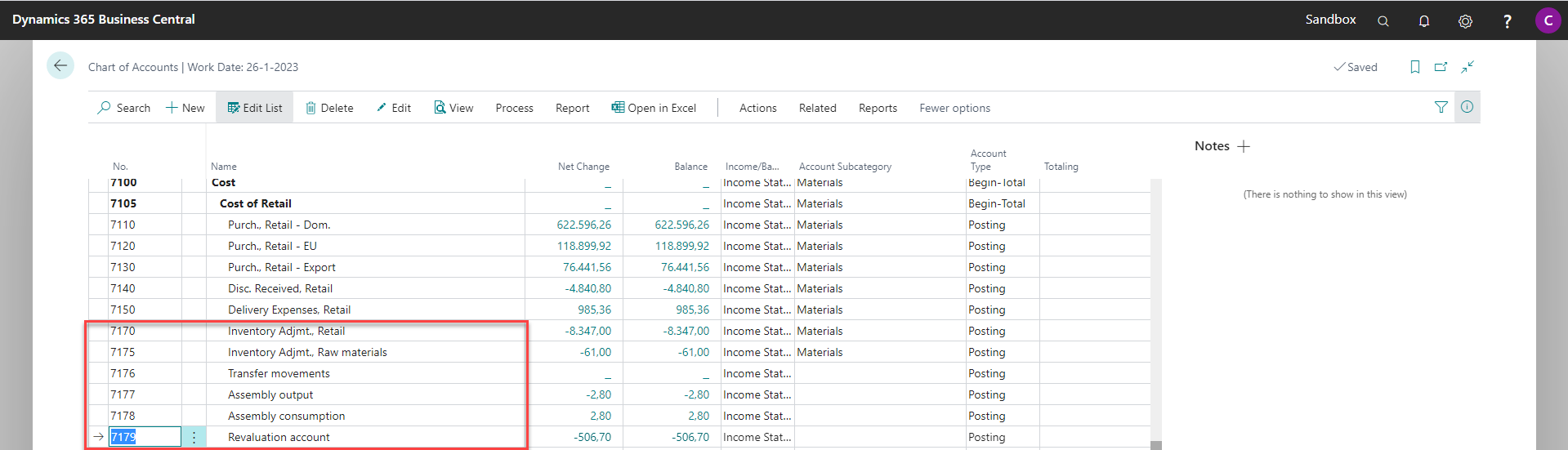General Business Posting Group Control
Available in license(s): Finance
In virtual all internal postings, where there is no customer or vendor involved, Microsoft Dynamics 365 Business Central uses an empty General Business Posting Group. Consequently, G/L accounts are used in the posting, which are configured for an empty General Business Posting Group in the General Posting Setup. This occurs for posting of assembly orders, production orders and transfer orders, but also for posting of the various item journals.
Since, the same General Business Posting Group is used for all these different postings, in the General Ledger no distinction can be made between these various postings, which is often desired. Especially the “Inventory Adjmt. Account” and the “Direct Cost Applied Account” will become a mixture of all kinds of postings.
With this extension you can configure different default General Business Posting Groups for assembly, production, and transfer orders.
Furthermore, you can configure different General Business Posting Groups for the various Item Journal Templates, which allows to discern postings from a revaluation or an inventory journal for example.
- Select the magnifying glass icon (Tell Me) on the top right corner of Microsoft Dynamics 365 Business Central to open search, enter Item Journal Templates, and then choose the related link.
- There is a new column Default Gen. Bus. Posting Group added with this extension.
- Select Edit List from the Actions on this page and configure the appropriate General Business Posting Groups for the respective Item Journal Templates.
The General Posting Setup must be configured as well for these General Business Posting Groups. As an example, see below:
- Select the magnifying glass icon (Tell Me) on the top right corner of Microsoft Dynamics 365 Business Central to open search, enter General Posting Setup, and then choose the related link.
- In the example below a filter has been applied on the General Product Posting Group RETAIL
- The column Inventory Adjmt. Account has been highlighted.
- Different G/L accounts have been configured for this column for the different General Business Posting Groups, which allows to control the G/L account to be used in these postings.
And, as an example, for the configuration of the Chart of Accounts associated with the configuration above:
- Select the magnifying glass icon (Tell Me) on the top right corner of Microsoft Dynamics 365 Business Central to open search, enter Chart of Accounts, and then choose the related link.
- Scroll to the Accounts 7170..7179