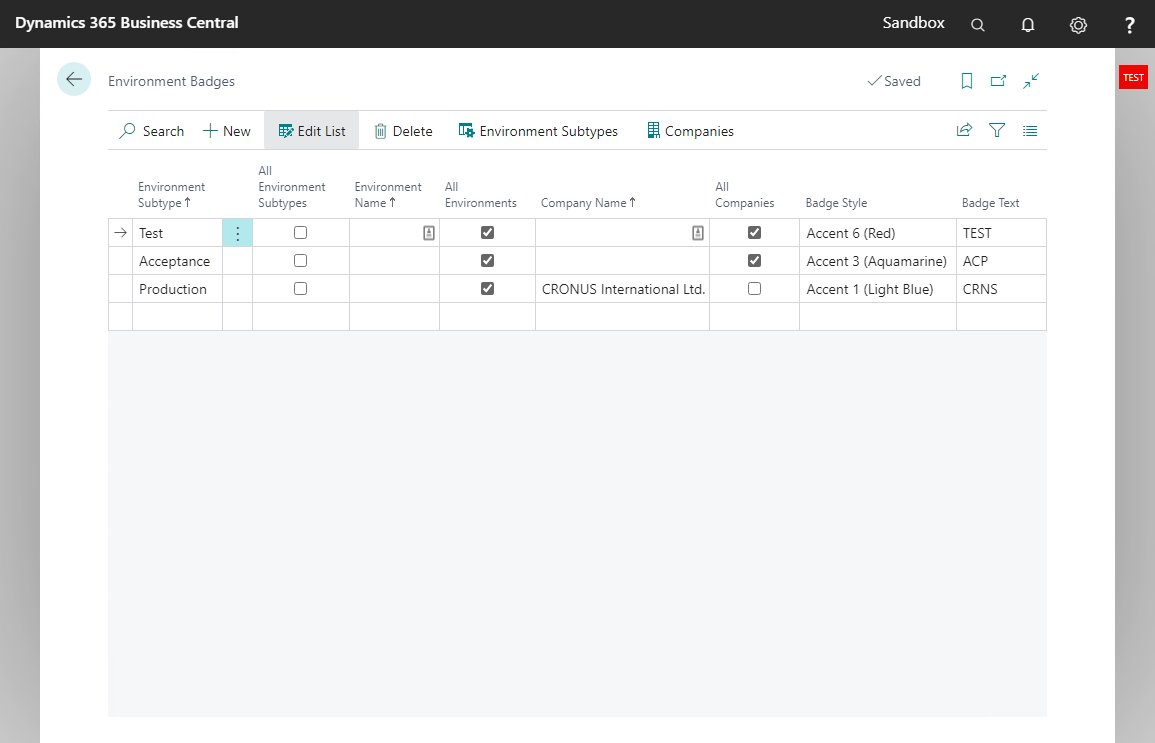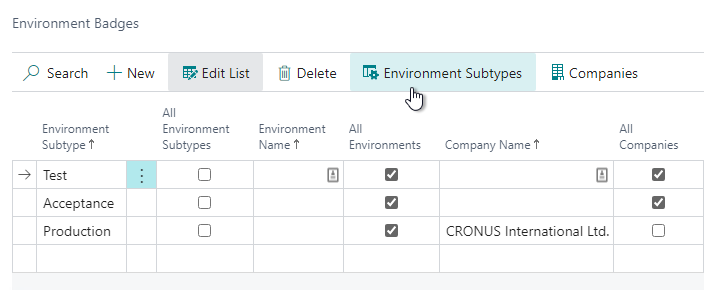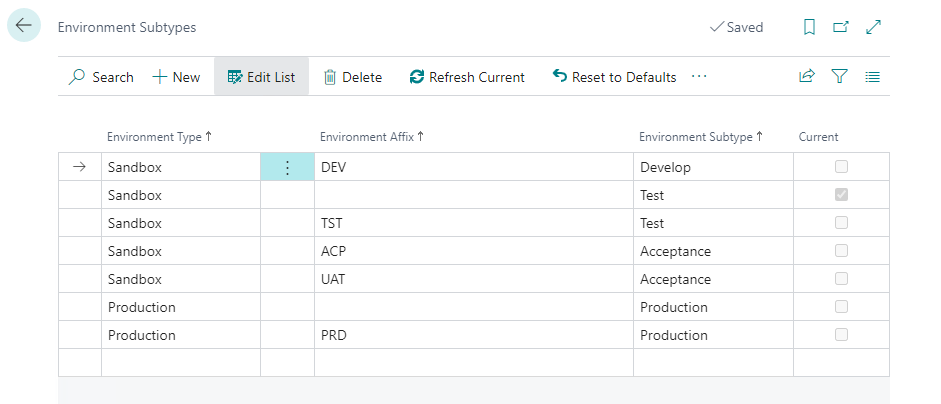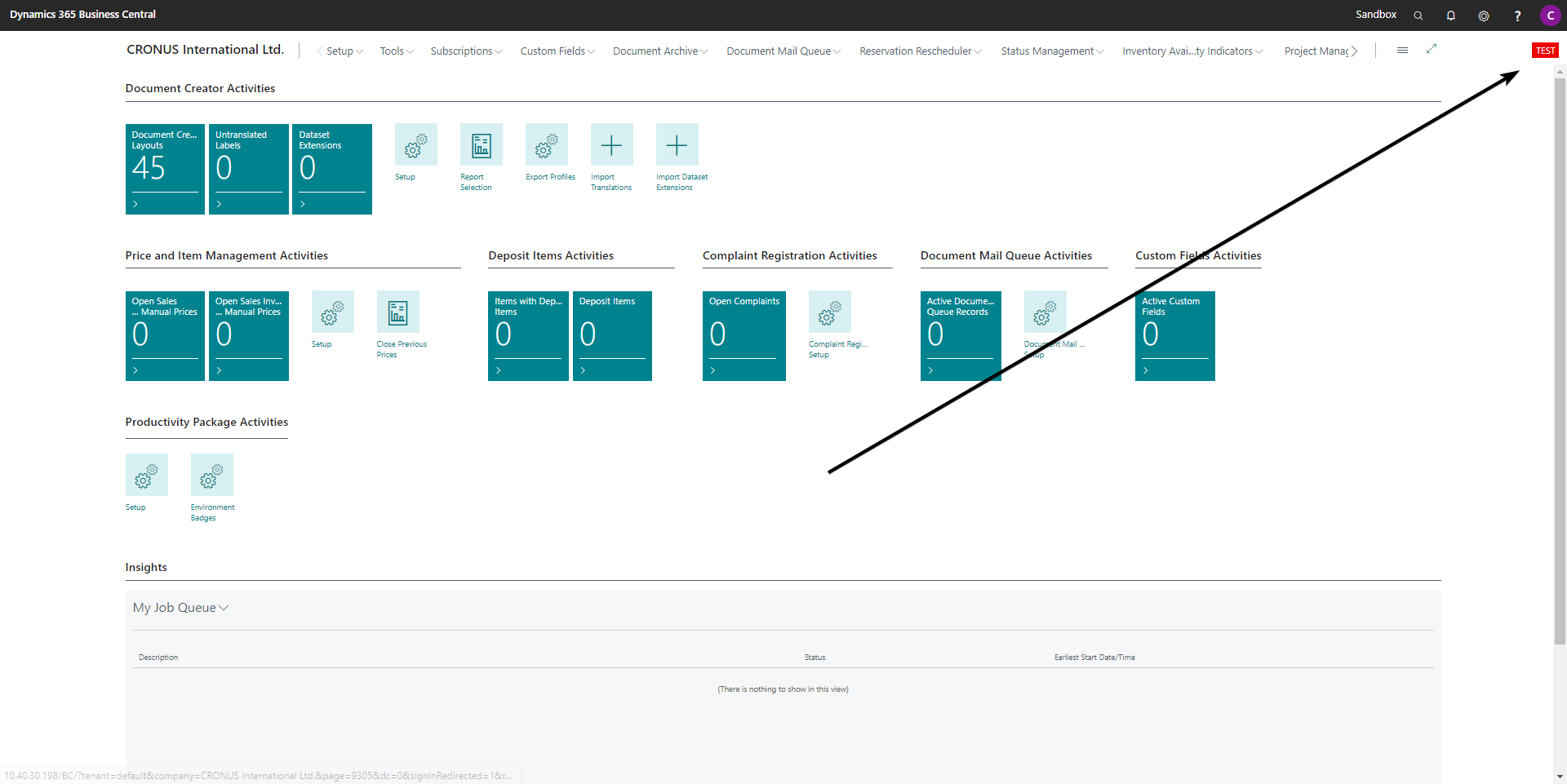Environment Badges
Available in license(s): Admin
With this feature you can automatically add an Environment Badge and configure its text and color based on both the environment and company that your users are working in.
With this Environment Badge, which is added to Business Central in the top-right corner, you can always make sure you are working (or testing) in the correct environment and company.
To enable this feature:
-
Open the Environment Badges page
-
Set up the fields (as described below) to your preferences
The badge settings (i.e., Badge Style and Badge Name) apply to the most detailed combination of the Environment Subtype, Environment and Company.
- Environment Subtype Specify the specific Environment Subtypes for the badge settings
- All Environment Subtypes The badge settings apply to all the environments subtypes
- Environment Name Specify the specific name of the environment for the badge settings
- All Environments The badge settings apply to all the environments
- Company Name The specific name of the company for the badge settings
- All Companies The badge settings apply to all the companies
- Badge Style Set the color of the badge
- Badge Text Set the name of the badge (max. 6 characters since BC 21.0)
Environment Subtypes¶
With the Environment Subtypes you can determine the Environment Subtype based on the environment type and an affix of the environment name.
To set up the Environment Subtypes:
-
Open the Environment Subtypes page from the Environment Badges page
-
Set up the fields (described below) to your preferences
The Environment Subtype applies to most detailed combination of the Environment Type and Environment Affix.
- Environment Type The type of the environment, i.e., Sandbox or Production
- Environment Affix The affix of the environment name
- Environment Subtype The subtype for this environment type and affix combination.
Note
The Current checkbox is set for the Environment Subtype you are currently working in; more specifically, the Environment Type and Environment Affix combination that applies for your current environment.
The setup in the Environment Badges page determines the color and text of the Environment Badge shown on the top-right corner of your Microsoft Dynamics 365 Business Central window.